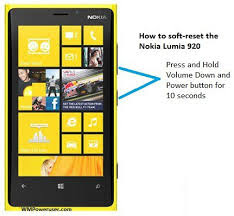Tuesday, 20 October 2015
How To Factory Reset Tecno h6.
If you find yourself in a situation where your phone is locked down or refuses to boot , all you need to do is hardreset your device. In this short post I will write on how to Hardreset Tecno Phones and other similar mtk android phones.Before hardresetting any android phone make sure that the necessary Application have all been backup up, such things as contacts, messages etc. The backing up is very important because those apps will not come back after resetting the phone.. Note : Hard Reset Automatically deletes all your files. So ensure you have a backup in place.
==>Firstly , POWER OFF Your Phone
==> Next , Press and hold
Volume Up, Home and Power button
==>When Tecno Symbol/name
appears, release the Power
button
==>A Boot Menu will then show, Use the
volume up/down to choose and home to
select
==>Select the option “Wipe
Data/ Factory Reset”
==>Wait for your phone to reboot.
This method works on all Tecno Devices.
How To Factory Reset Tecno Phones
Factory reset (soft reset) is just like hardreset but factory reset doesn’t deletes all your files. To factory reset ,
On your phone menu , click on ‘Settings” , “Privacy”. Scroll down to factory reset and complete the action.
This process also works on other MTK devices like Infinix , Gionee , E.t.c. You can drop your comments to enable us serve you better.
Monday, 19 October 2015
How to hard reset all INFINIX smartphones.
Infinix android phones is an MTK based smartphone that can be hardreset using simple hand format by making use of the phones volume keys and power key simultaneously or by making use of Pc which involves the use of chinese flashing box such as GPG dragon box for those ones that can not be formated with the keys or hardreset through the phones settings menu by scrolling down to backup and reset or privacy... Hard resetting your infinix android device like infinix hot,infinix zero ,infinix hot note x551, infinix zero, infinix x351, x530, x401, x350, x560 etc. helps to format the device system. It’s always advisable to hard reset your android device whenever you notice much lag or freezes on your device, or maybe, your device got bricked or has encountered so many unexceptional errors, then it would be okay for you to take a fresh start with the device.
Beware that, formatting your android device would lead to loss of all your saved data, so I advise you first backup your android device before you proceed with the hard reset.
How to Format or Hard/Factory Reset All Infinix Android Phone
Method 1- via factory reset
>> Firstly, tap Settings from your App drawer.
>> If you don’t have a backup of your device, then run a backup via “Backup and reset”
>> After that, tap “Factory Data Reset”
>> Then tap “Reset Phone”
Method 2- via recovery mode
>> First turn off your infinix device
>> Then press and hold together Volume Up + Home button + Power
>> Then Use the Volume buttons to select “wipe data/factory reset” from the Infinix recovery screen
>> After that, confirm the process and wait for few minutes as it would take several minutes for the Infinix device to be wiped.
Method 3- using a chinese box like miracle box or gpg dragon box
>> Using of chinese box is the last option if the first two option is not working for you, if you are using GPG dragon box select MTK menu and connect your phone to the box using the pinout and connecting wires then click read phone after which you click format key to format.
You can drop your comments below or send us a message through our email to enable us serve you better because your happiness is our paramount concern.
Tuesday, 25 August 2015
How To Root Any Android Phone
How To Root Any Android Phone
Step 1. Download and install Kingo Android Root or any other root app of your choice depending on the phone os version.
Step 2. Enable USB debugging mode on your phone. ...
Step 3. Run Android Root on your PC, then connect your phone via its USB sync cable. ...
Step 4. Click Root, then sit back and wait while the utility does its thing.Kingo Android Root offers every Android user the easiest one-click method to root any Android devices. How to use this universal Android root software to root your Android device? Here we go. Make sure you get everything right beforehand. Device powered ON At least 50% battery level Internet connection necessary USB Cable (the original one recommended)
Step 1. Free download and install Kingo Android Root
Step 2. Double click the desktop icon of Kingo Android Root and launch it. After launching Kingo Android Root, you will see its interface as shown below
Step 3. Plug your Android device into your computer via USB cable. If your device driver is not installed on your
Computer, Kingo will install it for you automatically. Make sure you get Internet conenction so that device
driver can be downloaded. If you are using Windows 8, you may need to change some settings first. When running Kingo Android Root on Windows 8, the issue you may most likely encounter is driver installation looping. How to solve driver installation looping on Windows 8 when running Kingo Android Root?.
Step 4. Enable USB Debugging mode on your Android device. USB Debugging mode enabled is a necessary step of Android rooting process. What is USB Debugging Mode? How to enable USB Debugging mode? INPORTANT: Pay attention to your device screen for a prompt window. Tick "Always allow from this computer". If you don't, you will probably get yourself an OFFLINE DEVICE.
NOTE: If your device is not supported by Kingo or it fails to root, here are some tips for you. Go Troubleshoot sector. Save the log file. How to save log of Kingo Android Root? Email me on organisersoft@gamil.com with detailed information of your device such as device model, build number, kernel version etc . Attach the log file would be better. reply to any post or send me a message
Step 1. Download and install Kingo Android Root or any other root app of your choice depending on the phone os version.
Step 2. Enable USB debugging mode on your phone. ...
Step 3. Run Android Root on your PC, then connect your phone via its USB sync cable. ...
Step 4. Click Root, then sit back and wait while the utility does its thing.Kingo Android Root offers every Android user the easiest one-click method to root any Android devices. How to use this universal Android root software to root your Android device? Here we go. Make sure you get everything right beforehand. Device powered ON At least 50% battery level Internet connection necessary USB Cable (the original one recommended)
Step 1. Free download and install Kingo Android Root
Step 2. Double click the desktop icon of Kingo Android Root and launch it. After launching Kingo Android Root, you will see its interface as shown below
Step 3. Plug your Android device into your computer via USB cable. If your device driver is not installed on your
Computer, Kingo will install it for you automatically. Make sure you get Internet conenction so that device
driver can be downloaded. If you are using Windows 8, you may need to change some settings first. When running Kingo Android Root on Windows 8, the issue you may most likely encounter is driver installation looping. How to solve driver installation looping on Windows 8 when running Kingo Android Root?.
Step 4. Enable USB Debugging mode on your Android device. USB Debugging mode enabled is a necessary step of Android rooting process. What is USB Debugging Mode? How to enable USB Debugging mode? INPORTANT: Pay attention to your device screen for a prompt window. Tick "Always allow from this computer". If you don't, you will probably get yourself an OFFLINE DEVICE.
Step 5. Read notifications carefully before rooting your device.
Android rooting is nothing big.
However, it is not exactly a small issue either. Rooting your device may open a door for you, and yet with risks.
Android rooting is a modification process to the original system, in which the limitations are removed and full-access is allowed and thus resulting in the ability to alter or replace system applications and settings, run specialized apps and even facilitate the removal and replacement of the device's operating system with a custom rom. Rooting your device will immediately void your warranty...
Click to know more about Android Rooting.
Step 6. Click "ROOT" to root your device.
Kingo Android Root will employ multiple exploits on your device, which will probably take a couple of minutes. In the rooting process, your device may be rebooted several times. Do not be panic, it is perfectly normal. And once it begins, please DO NOT touch, move, unplug or perform any operation on your device.
Step 7: Root succeeded, click "Finish" to reboot your device.
Hopefully your device is well supported and successfully rooted by Kingo. Until your device reboots itself, do not operate.
Step 8: Check the root status of your device.
Normally, you will find an app named SuperSU installed on your device after successful rooting. NOTE: If your device is not supported by Kingo or it fails to root, here are some tips for you. Go Troubleshoot sector. Save the log file. How to save log of Kingo Android Root? Email me on organisersoft@gamil.com with detailed information of your device such as device model, build number, kernel version etc . Attach the log file would be better. reply to any post or send me a message
How to hard reset Itel it1353
itel is spreadtrum cpu based phone, to remove partern lock or reset the phone you will need four things viz.. spreadtrum drivers,volcano box or miracle box depending on the phone model and version, the phone you want to reset and a pc. here are the box images below just download the setup and click the SPD platform and scroll down to buit 14 if you are using volcano box and click format. you can also flash the phone by making a backup of the phones bin file and after which you convert it to .pac.
Monday, 24 August 2015
How to hard reset sony xperia z
To wipe the cache partition, follow these steps:
While the device is on, press and hold the Power and Volume Up keys.
Wait for the screen to shut off and the device to vibrate once (about 3 seconds).
Release the keys once the screen has shut off.
Press the power key to turn the device back on.
How to hard reset nokia lumia 720
Before you start hard resettinng any lumnia device make sure the memory card,sim are removed and all other important files are backed up because resetting deletes all files and app.
1. Turn off your Lumia 520 phone.
2. Press and hold the Volume down and Camera keys.
3. Press and hold the Power key.
4. When you feel the phone vibrates, release the power key, but keep pressing the volume down and camera keys, until the phone reboots. All data will be lost!
HOW TO HARD RESET NOKIA LUMNIA 520
nokia 520 Hard Reset done simpal step
Hard Key Combination:
Use this option if your device is locked and you don't know the code.
Note: Make sure that your Nokia Lumia is turned off.
Step 1. Press and hold the power key until it vibrates then release.
Step 2. Press and hold the down key volume. If the exclamation mark will be shown on the screen, you can now release the button.
Step 3. You need to input these key combination:
Volume Up > Volume Down > Power > Volume Down.
Your phone will reset and will boot up automatically. This might take a several minutes.